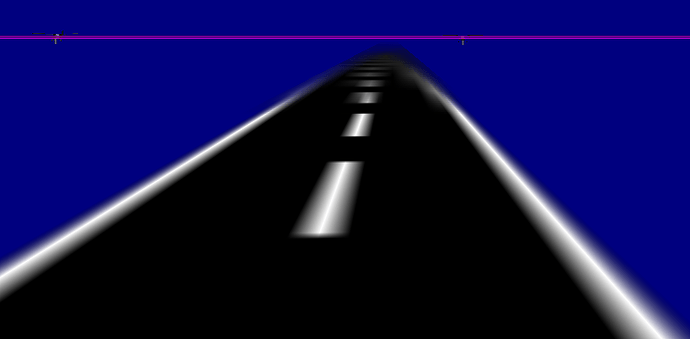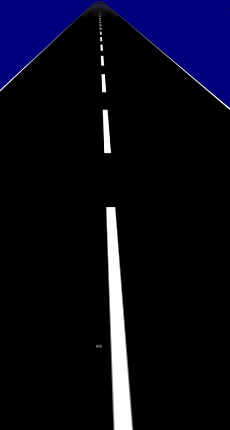Our Urho app renders very simple runways, comprised of One quad, with a texture that is repeated along the V-axis, but not along the U-Axis. This is so that we can repeat the runway lines as many times as is appropriate for the runway length.
However, when you are taking off or landing (looking parallel to the runway), the runway lines smear terribly on the parts of this quad that are further away from you, and it’s not subtle. It’s awful looking.
Is there some simple fix for this? This is using the simple Diffuse texture shader (nothing else). It only happens when we tile the texture across this one quad in V-axis (while U-axis is non-repeating, as it’s just the runway from side-to-side).
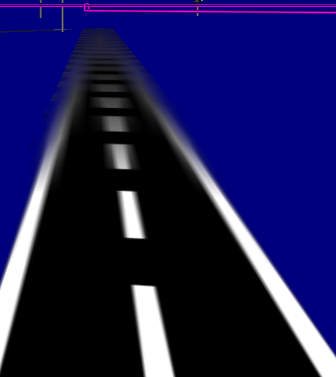
Our Diffuse texture looks like this:
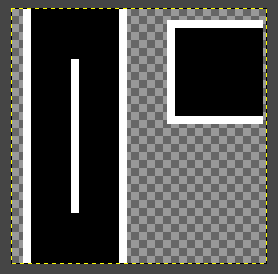
If this behavior is “normal” (inescapable), then I supposed we can just complexify-the-mesh, giving every runway segment it’s own Quad.